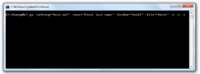Command line interface: Difference between revisions
No edit summary |
No edit summary |
||
| Line 2: | Line 2: | ||
== Example == | == Example == | ||
[[File:Windows_command_line.png|200px|thumb|left|alt text]] | |||
Open a command line and type in the following line: | Open a command line and type in the following line: | ||
Revision as of 12:16, 7 March 2017
SweepMe! can be controlled via command line by handing over command line options.
Example
Open a command line and type in the following line:
SweepMe!.py -setting="test.set" -user="first last name" -folder="test2" -file="test1" -r -s -c
SweepMe! will be started by loading the setting test.set from the setting folder. The user is set to first last name if available in the list of users. Folder and file are set to test2 and test1, respectively. After start of SweepMe!, the measurement will automatically run (-r), save the data (-s), and close the program afterwards (-c). Probably, you have to modify some of the commannd line options to get the example working.
Batch processing
By using batch files, SweepMe! can be started multiple times to perform different measurements, which have previously been configured via a setting file.
Command line options
- -setting / set setting file
- -r / run on start
- -c / close after run
- -s / save data after run
- -user / set user (only set if user exists)
- -file / set file name
- -folder / set folder name
- -d / debug mode: show all error message in ConsoleWindow
- -p / suppress plot