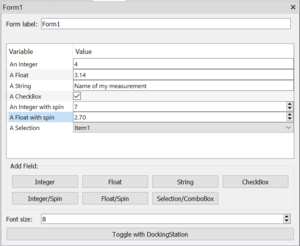Form: Difference between revisions
Jump to navigation
Jump to search
Franz Hempel (talk | contribs) |
|||
| Line 44: | Line 44: | ||
=== Combo/Selection === | === Combo/Selection === | ||
A field to select from a list of options. Enter your options | A field to select from a list of options. Enter your options separated by a | sign | ||
=== CheckBox === | === CheckBox === | ||
A field to select True or False. | A field to select True or False. | ||
=== Port === | |||
A field to select from available ports provided by the [[Port_manager | Port Manager]]. | |||
[[Category:Modules]] | [[Category:Modules]] | ||
[[Category:Add-On Modules]] | [[Category:Add-On Modules]] | ||
Latest revision as of 13:19, 22 August 2024
A module to create forms to enter important parameters.
Usage
- Use Form at the top of the sequencer in a first branch to read out values at the beginning of the measurement.
- Use Form in a branch with a parameter variation to repetitively read out values.
Applications
- Create a form with all important parameters that are needed to perform a measurement. Thus, users have a central place to change the measurement and do not have to adjust parameters in each used module.
- Use a form to read out parameters during the measurement that can be used to handover them to a meausurement instrument.
- Combine Form with Condition by defining CheckBoxes and that define whether a certain branch of the sequence should be used. The Condition module then checks the user input and skips the current branch if needed.
Handling
- Compose your form by adding different kinds of input fields.
- These fields can be configured by double click.
- Each field can be related to global placeholder that can be used in other input fields of SweepMe!
- Use the right-click menu to move fields up and down.
- Toggle your generated form into the Dashboard to use it in your application and to fix your configuration
- Once the Form widget is placed in the Dashboard, the use can enter values, but the fields cannot be changed or modified anymore.
A Form widget looks like below:
Input fields
String
A field to enter a string.
Integer
A field to enter an integer.
Integer spin
A spin field to enter an integer.
Float
A field to enter a float value.
Float spin
A spin field to enter a float value.
Combo/Selection
A field to select from a list of options. Enter your options separated by a | sign
CheckBox
A field to select True or False.
Port
A field to select from available ports provided by the Port Manager.