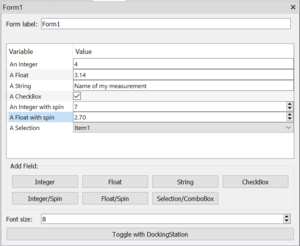Form
A module to create forms to enter important parameters.
Usage
- Use Form at the top of the sequencer in a first branch to read out values at the beginning of the measurement.
- Use Form in a branch with a parameter variation to repetitively read out values.
Applications
- Create a form with all important parameters that are needed to perform a measurement. Thus, users have a central place to change the measurement and do not have to adjust parameters in each used module.
- Use a form to read out parameters during the measurement that can be used to handover them to a meausurement instrument.
- Combine Form with Condition by defining CheckBoxes and that define whether a certain branch of the sequence should be used. The Condition module then checks the user input and skips the current branch if needed.
Handling
- Compose your form by adding different kinds of input fields.
- These fields can be configured by double click.
- Each field is related to parameter that can be used in other input fields of SweepMe!.
- Use the right-click menu to move fields up and down.
- The Form module automatically creates a widget in the Dashboard that contains all added elements.
- You can use multiple Form modules e.g. in order to separate input sections that are relevant to different instruments.
A Form widget looks like below:
Input fields
Input fields can be configure by double click or by right-click on an element in the Form module.
All input fields automatically register a parameter in the parameter systems that consists of the label of the Form module, the variable name and the unit. Alternatively, the configuration of each input field allows to enter an optional and custom parameter name that will be added as well to the parameter system. Further, there are options for a tooltip that is shown when the user hovers over the variable label or the input field. Some input fields have a placeholder text that is shown in grey if no value has been entered yet.
String
A field to enter a string.
Integer
A field to enter an integer.
Integer spin
A spin field to enter an integer.
Float
A field to enter a float value.
Float spin
A spin field to enter a float value.
Drop-down/Selection
A field to select from a list of options. Enter your options separated by a | sign
CheckBox
A field to select True or False.
Timestamp
A field to select data and time that is returned as datetime timestamp.
Path
A field to select a file or folder path.
Port
A field to select from available ports provided by the Port Manager.