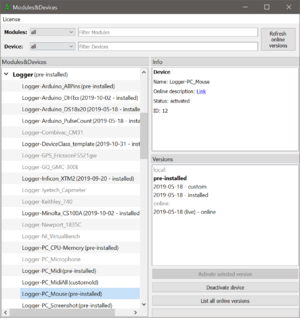Version manager
The version manager, introduced with version 1.5.4., allows to download and manage modules and devices. It can be found in the menu via 'Modules&Devices'.
Handling
On the left side of the version manager, all Modules & Devices are listed. Modules have a larger font size and are top level items while Devices are assigned to the modules they have been designed for. Devices have a smaller font size than modules.
Upon clicking on a Module or a Device, the 'Info' box as well as the the 'Versions' box is renewed.
Info box
Whenever a Module or a Device is selected, the information are renewed:
- You can see whether the item is a Module or a Device
- Online description: Online link to the webpage of the item, where you can find further description and help
- Status: activated or deactivated (visibility of the Module or the Device in SweepMe!)
- ID: unique identifier
Versions box
All available versions for the selected Module or Device are listed here. There are two essential groups:
- local: all versions that are on your computer
- online: all versions that are available on our server
You can use the button below the 'Versions' box to perform further action for a selected version. Furthermore, each version has a right-click menu that displays possible actions.
Download
The download is only available for versions that are listed in the group 'online'.
- double-click on a version
- select a version and press the button 'Activate selected version'
- right-click on a version and use 'Download selected version' from the context menu
If there are no online version available, there are following reasons:
- There are no version on our server.
- Your internet connection does not work and SweepMe! cannot update the list.
- You denied a server connection and SweepMe! is now allowed to contact our server.
In order to renew the online version, use the button "Refresh online version" in the top right corner of the version manager. Furthermore, SweepMe! only displays the latest and actual online versions. To figure out whether there are further online versions, use the button 'List all online versions' that can be found in the right bottom corner of the version manager.
To download a version double-click on a version in the group 'online' or select the version and press the button 'Activate selected version'